Our tablets are so much more than electronic devices. They are how we read, watch movies, and listen to music. It can be frustrating when the tablet stops working correctly. Sometimes the only way to fix the problem is to reset the tablet. How do you reset an Amazon Fire tablet?
You can reset an Amazon Fire tablet by holding and pressing the Power button for 20 seconds or until the tablet shuts off. Once the tablet is completely turned off, press the Power button again to restart the tablet.
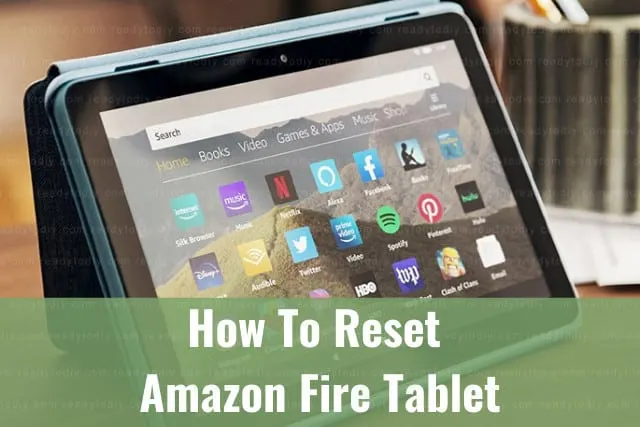
Resetting your Amazon Fire tablet is the best way to refresh the tablet’s operating system and clear out any glitches in the software. When the tablet is used as much as they are, it is not uncommon for the software to freeze or act glitchy.
You will not lose any information with a simple reset. If, after a soft reset, the tablet continues to not work correctly, you may need to do a hard reset.
A factory reset should only be performed as a last resort, or if you are wanting to wipe the tablet clean. Performing a hard reset on your Amazon Fire tablet will wipe the tablet clean, leaving only the factory-installed data and apps as when it was first purchased.
How To Factory Reset Fire Tablet

When restarting the Fire tablet does not do the trick in making your tablet work correctly, it may be time to do a factory reset. How do you do a factory reset on a Fire tablet?
You can factory reset Fire tablet by going to the tablet’s Settings. Pull the top of the tablet screen down and tap on the cogwheel icon to open the settings. Once Settings opens, select ‘Device Options’. Select ‘Reset to Factory Defaults’ > ‘Reset’.
Before performing a factory reset on your Fire tablet, make sure you have backed-up all of your information to another device. A factory reset will delete all downloaded and saved information.
The tablet will be wiped clean and will reset to the original default factory settings. You will also lose accounts, passwords, and any third-party apps you downloaded.
The following steps will walk you through how to turn on the automatic device backup setting.
Step 1: Make sure you are connected to a wireless network and have a strong connection.
Step 2: Pull down the top of the screen and tap on the ‘Settings’ icon.
Step 3: Select ‘Device Options’.
Step 4: Select ‘Backup & Restore’.
Copyright protected content owner: ReadyToDIY.com and was initially posted on June 6, 2022.
Step 5: Toggle the Device Backup option to ‘On’. Your device will now automatically back up all of your information every day when it is in sleep mode.
You can also select ‘Back Up Now’ to manually back up information at any time. It is good to manually back up data if you live in an area that is prone to power outages or if you have sensitive information you do not want to risk losing.
[This article and its contents are owned by Ready To DIY and was first published on 06/06/2022]
Once the tablet restarts, you will have to reinstall any apps previously downloaded. You will also need to re-enter your credentials and save any personal settings and preferences.
How To Factory Reset Fire Tablet Without Password/PIN

Whether your Fire tablet is not working correctly, or you want to dispose of an old tablet, you cannot remember the password or PIN to open the tablet. How do you factory reset a Fire tablet without a password/PIN?
You can factory reset Fire Tablet without a password/PIN by pressing and holding both the ‘Power’ button and the ‘Volume Down’ button. Continue holding the buttons down until the recovery menu appears. Use the volume buttons to select ‘Wipe Data/Factory Reset’.
Once you have selected ‘Wipe Data/Factory Reset’, press the ‘Power’ button to confirm your selection. Press the volume button to navigate to ‘Yes – delete all user data’. Press the ‘Power’ button again to confirm.
The tablet will automatically restart once you confirm the reset. Any data not backed up onto another device or stored in the Cloud will be deleted.
How To Factory Reset Locked Fire Tablet

Are you stuck on the lock screen of your Fire tablet? How can you factory reset a locked Fire tablet?
You can factory reset a locked Fire tablet by swiping the lock screen from the right side of the screen. Enter the wrong password or PIN five times. You will receive a prompt to either reset the tablet or try the password or PIN again in 30 seconds. Tap on ‘Reset’.
The Fire tablet will automatically reset. All of the downloaded content previously downloaded will have been deleted in the process, but the tablet will be usable. You can download all your content again on the Fire tablet.
How To Reset Fire Tablet Lock Screen Password

You picked a good password to protect your Fire tablet but now you can’t remember it. How can you reset a Fire tablet lock screen password?
You can reset a Fire tablet lock screen password by first turning the tablet off. Once the tablet powers off, press the Power button to turn the tablet on. Press and hold the ‘Up Volume’ and ‘Power’ buttons together until the logo appears on the screen.
Once the Amazon logo appears, release the buttons. The recovery menu will appear on the next screen. Use the up and down volume keys to navigate to ‘Wipe Data/Factory Reset’.
Press the ‘Power’ button to confirm and initiate your selection. The tablet will automatically restart.
All downloaded and saved apps, settings, preferences will be deleted in the process. After the tablet is wiped clean, the tablet will open the recovery menu.
When the recovery menu opens, use the volume buttons to navigate to ‘Reboot System Now’. The tablet will automatically restart once the reboot process starts.
How To Reset Fire Tablet Parental Password
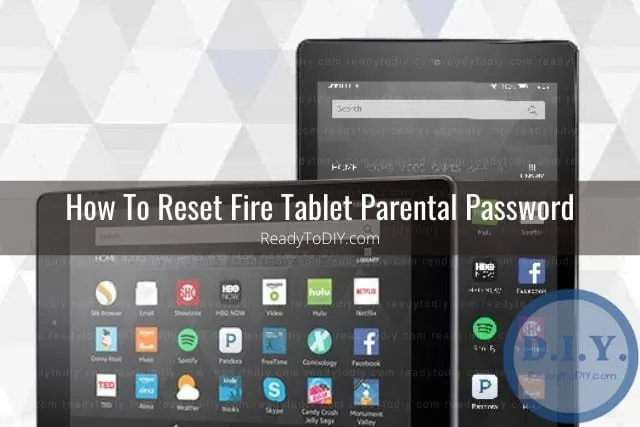
Parental controls on a tablet protect our little ones. When it comes time to update those controls, you need to use the password. What if you have forgotten the password? How do you reset a Fire tablet parental password?
You can reset Fire tablet parental password by going to the tablet’s Settings. Tap on ‘Forgot Password/PIN’. Answer the saved secret question to access the Parental Controls section. You will now be able to reset the parental password.
If you have forgotten the parental password, you can force a password reset by entering the wrong password five times. After five times, the tablet will be locked and will not accept any more attempts at the password.
You will be prompted to reset the parental controls password by first entering your Amazon account password. Your Amazon account will open and you will be able to reset the parental password from here.
This article and its contents are owned by Ready To DIY and was first published on 06/06/2022]
How Do I Reset My Fire Tablet PIN?

Our PIN is a personal identification number. It should be a number we easily remember, but sometimes we forget which number we chose. How do I reset my Fire tablet PIN?
You can reset Fire tablet PIN by entering the wrong PIN number five times. After five wrong attempts, the tablet will send you a prompt to reset your PIN. Enter your Amazon account password and enter your new PIN.
In the event you are not able to enter a new password for Parental controls, you can deregister the tablet from your Amazon account. The tablet must be connected to a wireless network in order to complete these steps.
Step 1: On your computer, log in to your Amazon account.
Step 2: Go to ‘Manage Your Content and Devices’.
Step 3: Select ‘Devices’.
Step 4: Find your Fire tablet and select the option to ‘Deregister’ the device.
Step 5: Pull down the tablet’s menu screen and tap on ‘Settings’.
Step 6: Select ‘Sync and Check’ to confirm the device has been deregistered.
Step 7: The tablet can now be re-registered, and the password can be reset.
How Do You Reset A Frozen Fire Tablet?

You are trying to use your Fire tablet to enjoy the latest Netflix movie but the tablet is frozen. How do you reset a frozen Fire tablet?
You can reset a frozen Fire tablet by pressing and holding the Power button. Continue holding the Power button down until the screen goes black. Next, press and hold both the ‘Power’ button and the ‘Up Volume’ button until the logo appears.
The tablet is now in recovery mode. Use the volume buttons to navigate to ‘Factory Reset’. Press the ‘Power’ button to confirm you want to start the factory reset.
Copyright article owner is ReadyToDiy.com for this article. This post was first published on June 6, 2022.
How To Reset A Fire Tablet Password

The best way to keep our electronics and personal information safe is by changing our passwords every so often. How do you reset a Fire tablet password?
You can reset a Fire tablet password by opening the tablet’s Settings and going to ‘Security & Privacy’. Next, select ‘Change Passcode’. Follow the on-screen instructions and enter a new password. Save your changes to activate the new password.
Your new password will be effective immediately. Keep your password stored in a secure location that is safe and not easily accessible to others.
How To Reset Child PIN On Fire Tablet

PINs are numbers that are personal to us; that is easy to remember. If your child’s Fire tablet is protected by a PIN but you can’t remember it, don’t worry. You can reset the PIN.
You can reset child PIN on Fire tablet by entering the wrong PIN five times. After five wrong attempts, you will be prompted to reset the PIN. Select the prompt ‘Forgot PIN’. Answer the security questions previously chosen by you and then enter the new PIN.
ReadyToDIY is the owner of this article. This post was published on June 6, 2022.
