Closed Captioning is a wonderful feature that allows those who are hard of hearing or have auditory sensory issues to still enjoy watching TV. It also allows us to enjoy a foreign film or simply understand something that was said inaudibly.
If closed captioning is not working on your Vizio TV, it might be due to incorrect settings. First, ensure closed captions are enabled in your TV’s settings menu. Then, check if the issue persists across different channels or streaming services. Some content may not support captions, so testing various sources can help determine if the problem is with the TV settings or the specific program.
Connectivity problems with external devices like cable boxes or streaming players can also affect closed captioning. If you’re using an external device, ensure it’s properly connected and that closed captions are enabled on that device too. Sometimes, resetting the external device by unplugging it for a minute and then plugging it back in can resolve signal or software issues that might be affecting closed caption functionality.

Closed captioning is a feature that is meant to enhance our entertainment, not distract. If your Vizio TV is displaying closed captioning when it should be turned off or is not allowing you to turn it on, this article will cover some possible reasons why this is happening.
Vizio Closed Caption Won’t Turn On/Not Showing

Technology has advanced tremendously over the last two decades. Features that were only available on the most expensive TVs are now mainstream. One feature, though, still requires a little hands-on help.
If the Vizio closed caption won’t turn on/not showing, the problem is most likely with the HDMI cable. HDMI cables are not capable of transmitting the digital information needed to support closed captioning. The closed caption feature will need to be turned on at the cable or satellite box.
Cable and satellite boxes come with their own pre-programmed system for decoding closed captioning. If the closed caption feature is not enabled at the set-top box, the HDMI cable is not able to decode the data received so that it can be displayed in the closed caption format on the TV.
The set-top boxes are capable of decoding the information so that it can be transmitted via the HDMI cable and displayed on your Vizio TV screen. Be sure to check the settings within the cable or satellite box and engage the closed caption feature.
The same is true for other electronic devices and apps connected to the TV, such as Blu-Ray player, Netflix, or Hulu. Each device and app have their own settings. While you may have closed captioning turned on at the TV, it may be turned off within Netflix’s settings. Or visa versa.
Check each device and app to see if the settings are preventing you from engaging the closed caption feature on your Vizio TV. If you continue to experience trouble turning on the closed captioning feature, you may need to perform a factory reset.
Factory Reset
A factory reset can seem a little scary but it is the best option when all other options have failed. This kind of reset will return the TV to its original operating mode.
You will lose any saved preferences and installed apps, but this type of reset will clear out any software glitches and install any pending updates. The following steps will walk you through the process.

Step 1: Press the Menu button on the remote.
Step 2: Select ‘Systems’.
Step 3: Navigate to ‘Reset and Admin’.
Step 4: Choose ‘Reset TV To Factory Default Settings’.
Step 5: The TV will start and restart several times.
Step 6: Follow the on-screen instructions to set up your TV.
Vizio Closed Caption Won’t Turn Off

Using the closed caption feature is great when you are watching a foreign film or did not understand what a character just said. But having the feature on all of the time if it is not needed can be distracting.
If the Vizio closed caption won’t turn off, press the ‘V’ on your Vizio remote and go to ‘Setup’. Select ‘CC’ and then ‘Turn Caption Off’. You can follow the same steps when you wish to turn the closed caption feature back on.
If the above steps did not help to resolve the issue, there could be another device interfering with your TV commands. As we discussed earlier in this article, some external devices and set-top boxes have their own programming.
In case you didn’t find the above setup some vizio tv remotes don’t have the V button but they do have the CC button which you can press and turns on or off the CC.
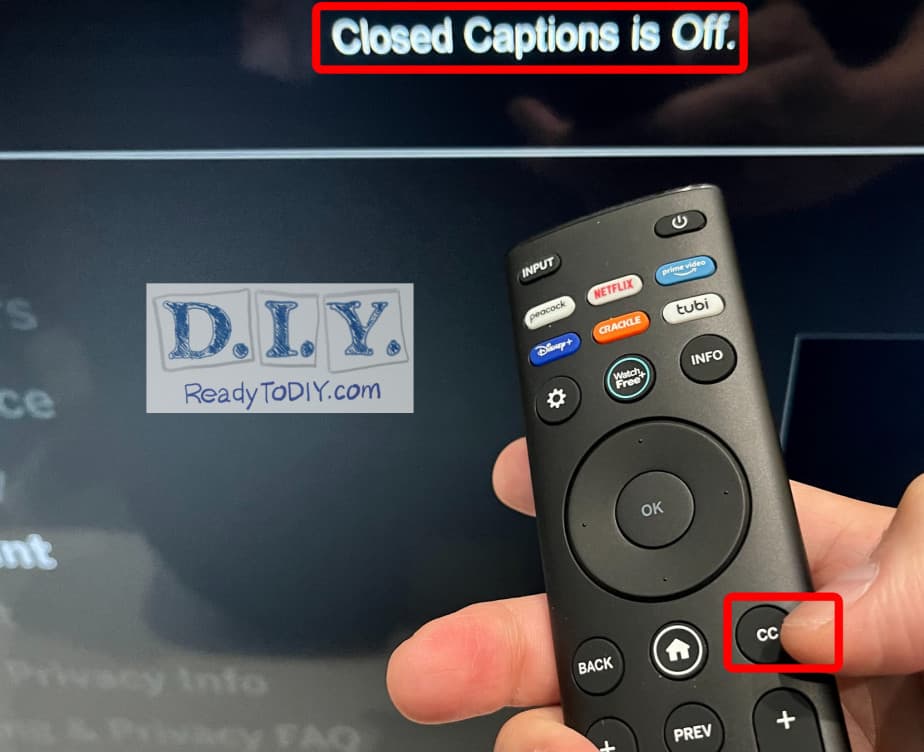
If your Vizio TV is connected to another device, check the settings within that device to turn off the closed caption feature. Make sure any cables connected to your TV are in the correct ports and are securely attached. A loose connection will disrupt command signals between devices.
If the closed caption feature is appearing when you press the mute button on your remote, this could be a default setting within the Vizio TV. Unfortunately, this setting cannot be changed. The only way to resolve this issue is to turn the volume down instead of using the mute button.
Vizio Closed Caption Too Small

The closed caption feature only works when you can see it. If the caption size is too small, you will still be at a loss to what is happening in your favorite TV show. The issue with this problem is both simple and complicated.
If the Vizio closed caption is too small, the text size needs to be adjusted. Using your Vizio remote press either the V or VIA button. Go to ‘HDTV Settings’ and select ‘Closed Caption Option’. Next, click on ‘Select Digital Closed Captioning’ and adjust the text size.
TV used to be broadcast via analog signal but with the advancement of technology the majority of signals are broadcast via digital signal. Some older televisions and programs still use an analog signal. In these cases, the text size of closed captioning will appear smaller.

By choosing the Digital Closed Captioning setting you will be able to customize the closed captioning. You can adjust the color, size, opacity, even change languages. Experiment with the settings to find one that works best for you. Here is a simple breakdown of the choices:
- CC1 – A printed version of the audio and is in English.
- CC2-CC4 – Content provided by the broadcaster and is available in other languages.
- Text 1-4 – This is content provided by the broadcaster and usually covers most of the screen.
Vizio TV Closed Caption Menu Not Available/Grayed Out

The closed captioning feature is one that is only used when it is needed. And is also one we take for granted if we don’t rely on it all of the time. Whether you depend on this feature or use it occasionally, we expect it to work when called upon.
If the Vizio TV closed caption menu is not available/grayed out, use the remote to access the closed caption setting within the TV. Using the remote, press the ‘CC’ button to enable closed captioning. If the remote does not have a ‘CC’ button, press the ‘Menu’ button to navigate to your TV’s settings.
Close Background Apps
Applications running in the background may have their own closed-captioned settings. These settings could be interfering with signals from the TV, causing the closed caption option to be grayed out or unavailable.
Change Settings in Set-top Boxes
The majority of stand-alone entertainment devices come pre-programmed with their own settings. A cable or satellite box is no different.
If you are using a cable or satellite box to watch TV, you will not be able to access the closed caption feature via the TV. You will need to change the settings within the set-top box by doing the following:
Copyright protected content owner: ReadyToDIY.com and was initially posted on November 17, 2021.
Step 1: With the TV on, turn Off the set-top box only.
Step 2: Using the set-top box remote, press the Menu button.
Step 3: When the setup menu appears, scroll down to ‘Captions’.
Step 4: Change the settings to ‘Disabled’.
If you do not see the option to disable or engage the closed captioning feature, try resetting the set-top box. Unplug the box from its power source and disconnect it from the TV for 30 seconds.
If you continue having issues, contact your cable or satellite provider and see if they can provide more detailed instructions.
Vizio Closed Caption Button Not Working

Vizio remotes come with a built-in command to turn on the closed captioning feature. If this button does not work, the first step in troubleshooting the issue is to check the remote.
Begin by removing the batteries. Check the battery housing for any dust, dirt, or food. Use a Q-tip dipped in rubbing alcohol to gently clean the battery housing compartment. Check the battery spring for any kinks.
While the batteries are still removed, clean the buttons on the face of the remote with a soft, damp cloth. Press each button individually to make sure none are sticking. One sticky button can interfere with the remote’s ability to work.
Once the remote is clean and dry, replace the batteries with fresh new ones and then power on the TV. If the CC button is still not working, press the ‘Menu’ button on the remote and go to ‘Settings’. Select ‘Closed Captioning’ and either ‘Engage’ or ‘Disable’ closed captioning.
Copyright article owner is ReadyToDiy.com for this article. This post was first published on November 17, 2021.
If the Vizio closed caption button is not working, try power cycling the TV. Unplug the TV from its power source. On the TV, press and hold the on/off button for 30 seconds. After 30 seconds, plug the Vizio TV back in and power on.
Related Articles
Vizio TV Screen Blue/Green/White/No Color
ReadyToDIY is the owner of this article. This post was published on November 17, 2021.
