HP is known for its high-quality LaserJet printers. However, even the strongest brands occasionally produce products with flaws, and HP is no exception. If you’ve been struggling with your HP printer’s unexpected pauses of cancellations, you’re not alone.
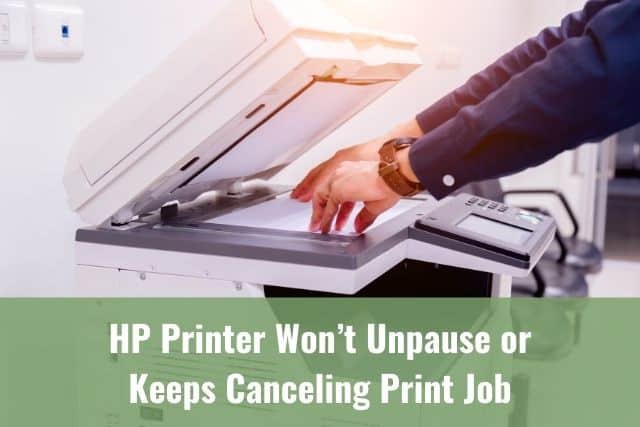
An HP printer that won’t unpause or keeps canceling the print job could be experiencing quite a few technical issues. Some of the most common causes of HP printer pause and cancellation malfunctions include printer settings features, outdated firmware, and antivirus software interruptions.
Fortunately, many of the common culprits behind HP printer pausing and cancellation issues are easily identifiable. This makes resolving these problems far more straightforward. The average HP printer owner can likely fix these problems without professional assistance, and this troubleshooting guide can help.
HP Printer Keeps Canceling Print Job

Does your HP printer keep canceling your print jobs? This problem is relatively common, but it can also be one of the trickiest to diagnose.
An HP printer cancelling print jobs by itself might be due to a connectivity issue. This can often be resolved by ensuring that your printer is correctly connected to your network or directly to your computer. If it’s a wireless connection, consider restarting your router to improve the connectivity. Additionally, updating the printer’s drivers to the latest version might rectify the problem effectively.
Another probable cause could be corrupted or outdated printer drivers. Drivers are essential software components that facilitate communication between the printer and the computer. Outdated or corrupted drivers can result in various issues, including the printer cancelling print jobs unexpectedly. To address this, regularly check the manufacturer’s website or the device manager on your computer for driver updates. Installing the latest driver updates can often solve many printer-related issues, ensuring smooth operation.
Lastly, the issue might occur due to conflicts arising from the print spooler service, which manages the printing process. Sometimes, the spooler can encounter errors, causing it to cancel print jobs spontaneously. To fix this, you can try restarting the print spooler service through the services menu on your computer. If the problem persists, you might consider clearing the print queue by deleting all the current jobs and then restarting the printer. This can sometimes help in resetting any glitches and allowing for a fresh start for upcoming print jobs.
Other Potential Solutions
The first thing you’ll want to check when solving canceled print jobs is your antivirus software. Occasionally, antivirus and antimalware software identify printer firmware as suspicious. When this happens, printing jobs are automatically canceled due to safety concerns.
You can add your printer driver and software to your antivirus’s list of exceptions or allowed programs to fix this problem. Of course, if your printer’s firmware is out of date, you’ll also want to update it to the most current version. You can do this via your printer’s display screen and physical controls or visit the HP support website.
You might also need to set up a new port for your printer. Select the ‘Ports’ button and click the ‘Add Port’ option. You’ll then want to select the TCP/IP port option and confirm that you’re adding a new port. After that, you’ll be prompted to submit your IP address.
Copy and paste this address or type it manually, then press enter or hit the ‘Apply’ button. Close the printing queue and reopen it to check the status of your print jobs. If you don’t see any jobs, try printing a document. It should display on the printing queue with a status of ‘Printing’.
HP Printer Won’t Unpause

Are you struggling with an HP printer that won’t unpause? If so, you’re likely dealing with a printer settings issue. Fortunately, fixing this problem often means opening your printer settings and deselecting a few features.
Potential Solutions
To resolve a paused printer, you’ll need to access the Printers & Scanners menu within your Windows 10 System Settings dashboard. From there, you’ll want to select your HP printer and right-click it to open the printing queue.
Left-click on the ‘Printer’ tab at the top left of the queue screen. Uncheck ‘Pause Printing’ and ‘Use Printer Offline.’ Now refresh your print queue to check the status of your printing tasks. If they’re still paused, right-click each one (or select them all by holding down the Ctrl button, left-clicking on an empty row, and dragging your cursor over the tasks) and unpause them.
HP Printer Could Not Start Print Job

When an HP printer fails to start a print job, you’ll likely get an official message that says as much. In most cases, the issues causing this error message are similar to those that might cause your printer to cancel scheduled printing jobs consistently.
As such, you may need to update your printer’s drivers, double-check your WiFi connectivity, or change your printer’s settings. Checking WiFi connectivity is the simplest solution, and it should be the first thing you try.
Potential Solutions
If your HP printer refuses to start a print job, it might not be connected to your network WiFi. If you’re using an older model with USB connections, the USB cord may have faulty or burned wires, causing a communication failure between the printer and computer.
Copyright protected content owner: ReadyToDIY.com and was initially posted on April 8, 2021.
But if your cords and internet connectivity are both in order, it’s time to check your printer’s firmware. Out-of-date firmware can make it impossible for your devices to communicate with the printer. Fortunately, most printers automatically update themselves.
If you’ve turned automatic driver updates off, you’ll either need to manually download the newest firmware upgrades or readjust your update settings. Finally, you may be dealing with troublesome printer settings. Be sure to turn ‘Pause Printing’ and ‘Use Printer Offline’ off before initiating a new print job.
HP Printer Won’t Cancel Print Job

We all make mistakes, including printing ones. If you need to cancel a printing job, but your queue and printer aren’t responding to the cancellation, there are a couple of things you can try. But the most straightforward fix might just be turning your printer off and on again.
Potential Solutions
When you cannot cancel a print job, the issue is likely more to do with your computer or tablet than your printer. Communication errors between your wireless printer and device can make it impossible to cancel print jobs that are already in progress. Still, you can solve these communication problems in a snap.
The first thing you’ll want to do is turn your printer off. After that, you should open your printing queue and select the task you’d like to cancel. Should the queue fail to respond, then you may need to open Task Manager, select the printing queue, and force stop it. This should reset the line entirely, canceling any tasks remaining within.
You can also select individual tasks for cancellation, but only if your printing queue is responding normally. To do this, you’ll need to left-click to select the cancel-worthy task, then right-click on it to open the drop-down actions menu. Select the delete or remove button and close the queue to cancel the job.
HP Printer Not Receiving Jobs

An HP printer that isn’t receiving the tasks you assign is likely suffering from a connectivity problem. To solve this, you’ll need to do a little bit of detective work.
If you cannot see your printer listed on your computer’s device list, then you’ll want to check your printer’s power supply and ensure it’s turned on. If you still cannot access your printer after this, you may need to pair it with your computer.
Potential Solutions
Are you not seeing your printer on your computer’s device list? You may need to reset the printer and pair it. Uninstalling and reinstalling your printer’s firmware may also help restore communication between your computer and printer.
Naturally, WiFi failure or poor connectivity is one of the most common culprits behind a closed printing queue. If resetting your printer doesn’t help your computer recognize it, you may need to reset your home’s router or double-check your printer’s WiFi signal.
Copyright article owner is ReadyToDiy.com for this article. This post was first published on April 8, 2021.
HP Printer Not Clearing Print Queue After Printing

When an HP printer doesn’t clear the print queue after printing, the issue is almost always a system-related one. Instead of looking to HP for answers, you may need to turn to Windows. After all, a queue that fails to clear after printing is likely due to failed printer-to-device communication.
Potential Solutions
To fix this issue, you’ll need to open your computer’s external device settings. You can also type ‘printer’ into your toolbar and select the System Settings submenu, Printers & Scanners. From here, you’ll want to choose the affected HP printer from the drop-down list of synced devices.
Now, you can either choose to troubleshoot the issue using the Windows Printer Troubleshooter, or you can resolve things manually. To perform a manual fix, you’ll need to select your printer, then press the ‘Manage’ button. From there, you’ll want to click ‘Open print queue.’
Select all of your completed jobs by holding the Ctrl key and dragging your mouse over the tasks. After that, right-click on any task to open the pop-up job actions and settings options. You should see an option to delete or remove the jobs. Select that option, and voila! Your finished jobs should disappear.
HP Printer Job Stuck in Queue

A printing job can become semi-permanently stuck in the printing queue when the printer’s firmware is out of date or when the printer experiences a temporary glitch. Sometimes, jobs can get stuck due to a poor connection between the printer, the host device, and the local WiFi connection.
Potential Solutions
The most straightforward solution to this issue is the HP Print and Scan Doctor. However, this downloadable application is only available to Windows 10 users. If you’re using a Mac, you’ll need to troubleshoot and resolve the stuck queue manually.
Should you opt for the HP Print and Scan Doctor, you might not need to do much more than download, install, and run the application. Not only does the HP Print and Scan Doctor identify the source of your printer’s queue problems, but it also automatically solves them.
Still, Mac users will need to work through a few crucial steps to fix a job stock in the printer queue. The first thing that you can try is deleting the job request and refreshing the list. After this, try printing your document again.
If your task gets stuck in the queue once more, you’ll want to upgrade or reinstall the printer firmware. In many cases, you should be able to update your firmware by accessing your printer’s settings. However, you can also choose to download the most recent driver by visiting the HP Software and Driver Downloads site.
Final Thoughts
When your HP printer refuses to unpause or continually cancels printing jobs, you might feel overcome with frustration. But in many cases, the problem lies in your printing settings, antivirus software, or printer firmware. The first thing you’ll want to check when troubleshooting your problem is your printer’s settings.
If nothing seems amiss, you’ll want to check your antivirus software’s settings and exceptions. If both sets of settings are correct, but your HP printer continues to pause and cancel, you may need to connect your printer to a more stable port. However, you might also need to install printer updates.
Related Articles
HP Printer Not Detected on Computer/Network
HP Printer Won’t Wake Up/Sleep
HP Printer Won’t Boot Up / Turn On / Off
ReadyToDIY is the owner of this article. This post was published on April 8, 2021.
