The Roku remote is a key part of using your Roku and without it you can’t control your Roku player. There are alternatives such as using the Roku app on your Smartphone until you’ve fixed it. But, how do you actually get your Roku remote working again?
As a general rule, a Roku remote can be fixed by replacing the batteries, taking the batteries in and out again, and resetting your Roku device. There are 2 kinds of Roku remotes, and one type can also be re-paired with your Roku to solve any issues.
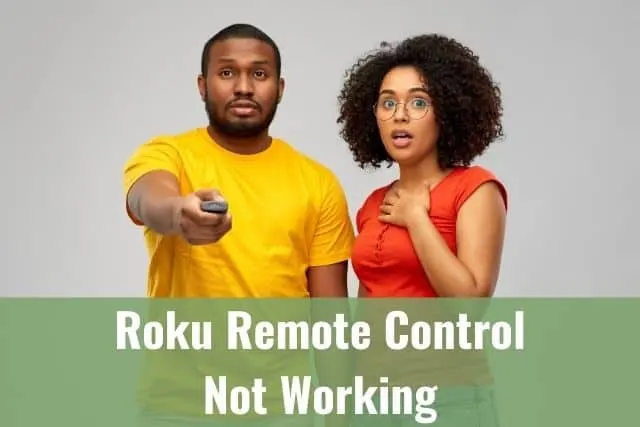
To identify if your remote can be unpaired and re-paired again with your Roku device, you should check underneath the battery of your remote. There will be a button underneath the battery cover which is used to pair the remote to your Roku device.
There’s a trick to unpair your Roku remote if it has a pairing button. Press and hold the Home button, back button, and pairing button all at the same time for 5 seconds. The light on your remote will blink 3 times to tell you it’s unpaired.
To pair it again, hold down only the pairing button. If it doesn’t have a button underneath the battery, it doesn’t need to be paired to work. And you’ll want to simply take the batteries out, try new batteries, and restart your Roku to fix the issue.
If it still doesn’t work, you’ll want to verify it’s an issue with your remote by downloading the Roku App, and using that to control your Roku. If you can get the Roku app on your smartphone to control your Roku then it’s an issue with your Roku remote. And not an issue with your Roku device.
When all else fails, consider getting a new remote. Interestingly, there are universal remotes that work on many different devices, and you can get one that will work with your Roku for around $10 to $20 on Amazon. Otherwise, it may be covered by warranty if there hasn’t been any physical damage to your remote.
But, remote’s are notorious for being dropped, and stood on. So, if you think it’s had a bit of wear and tear you probably want to get a new one. Next, I’ll explain specific issues that can happen with your Roku TV remote and how to fix them.
Roku TV Remote Keeps Scrolling
One issue you can run into with your Roku TV remote is that it keeps scrolling, and won’t stop until it gets to the top, bottom, or side of the list of options. This makes your Roku TV pretty much unusable. Here’s what to do when this happens…
As a whole, you should take the batteries out of your Roku TV remote. Then in the meantime you can download the Roku app to your smartphone and use your smartphone as a remote until you fix it. The issue is that the arrow button is stuck or faulty.
If you’re a bit technical, and have the tools you can open up your Roku remote by taking out the screw that’s located on the back of your Roku remote under the battery cover. Once you remove the screw you slide a thin piece of plastic in the side of your remote and pop it open.
But, you can start by just playing around with the button that’s stuck by pressing on it and moving it around with your thumb. Sometimes, a small piece of something can get caught in the button and stop it from popping back into its normal position.
You can also try blowing it out with your breath like a birthday candle to dislodge anything that might be stuck in it. If you try that and it hasn’t fixed the issue, you should try resetting your Roku device. Simply unplug it and plug it back in again.
Then wait for it to power up. If none of these worked, then it’s best to order a replacement remote.
Roku Remote Draining Batteries
You may find that the batteries don’t last that long on your Roku remote. Rechargeable batteries are difficult to remember to charge, and quality disposable batteries cost a fair bit. So, getting your remote working properly and not draining your batteries too quickly needs a fix. Here’s how to do that:
A Roku remote that drains the batteries quickly can be because you’re using private listening – using earbuds plugged into your Roku. The headphones will use more power on your Roku remote than using your remote on its own.
If you don’t use private listening, Roku recommends to contact their support team to fix the issue. While you’re getting it sorted it can be a good idea to use the Roku app on your smartphone as the remote, so you don’t use up a pile of batteries.
You can also pick up the most basic remote that will work with Roku – an infrared – IR remote on Amazon for under $10. There are various opinions online about what causes the Roku remote batteries to drain quickly.
Some people think it’s a fault with the Roku, the earbuds and the design. But, others have said that they have used their Roku with earbuds and have had the same batteries for over 2 months, or as long as one year without needing to replace the batteries.
It’s best to contact Roku support if your remote keeps draining the batteries.
Roku Remote Won’t Turn Off TV
By default your Roku remote won’t work on your TV, and you need to change a setting in your Roku menu so that you can use it to turn your TV on and off. Here’s how to do that:
The setting is located in the settings menu which you can access from the home screen. Under settings select ‘Remotes & Devices’ then select “Remotes” and then “Remote (in use)”. Followed by “Set up remote for TV control”.
There is a known issue with a Roku enhanced remote where the power button works but the volume doesn’t work. Or you might get an issue where it’s the other way around. There’s a detailed help article that explains how to fix this provided by Roku. Find it here.
If you still can’t get it to work, the best thing to do is contact Roku support to resolve the issue for you.
Roku Remote Keeps Turning Off
Your Roku remote is technically always on, and only uses power when you press a button on your remote. Or are using your Roku remote with the headphones plugged into it. But, if your Roku remote turns off OR it turns off your TV all the time, here’s what you should do.
In general you should reset both your Roku remote and your Roku device. For your Roku device you should unplug it and plug it in again. And for your Roku remote, you should take the batteries out and put the batteries back in.
Copyright protected content owner: ReadyToDIY.com and was initially posted on April 20, 2021.
The on/off button could also be faulty or there could be something stuck in it and can cause the on/off button to be permanently pressed. If you lightly press the button a few times it can dislodge anything stuck in it.
Otherwise, a good way to find exactly what’s causing it is to download the Roku app to your smartphone. The app functions exactly like your Roku remote, and you can see whether your Roku device is shutting itself off, or your remote is turning it off.
If it’s the remote, you’ll want to get a new remote. But, it also might be covered by warranty so it’s a good idea to talk to Roku first. If it’s your Roku device that keeps shutting off, you should also contact Roku customer support to resolve the issue.
Roku Remote Got Wet Not Working
Accidentally spilling something on your Roku remote, or it accidentally slips out of your hand and falls into a bowl of soup then stops working, can you save your remote?
On the whole if you dry it out as soon as possible you’ll have the best chance of saving your remote and it will work again. When water sits on the electrical components it can rust them which will cause it to break. But, water can also fry certain components in your Roku remote instantly.
Copyright article owner is ReadyToDiy.com for this article. This post was first published on April 20, 2021.
And it won’t ever work again. A good idea is to leave it in a hot water cupboard overnight. Or somewhere breezy and dry to evaporate all the water that got into. If none of the buttons work after drying it, then you should get a new Roku remote.
Water damage isn’t covered by the warranty for your Roku remote, but the good news is a new one is under $20.
Roku Remote App Won’t Find Device
When setting up the Roku remote app it may not be able to find your Roku device. When that happens, here’s the way to get it to work.
On the whole the easiest thing to try first is to make sure that both your smartphone and your Roku device are connected to the same internet connection. For example, your Roku might be on WiFi but your smartphone is on 4G. If that’s not the issue there are a range of steps below to get it to work.
The default settings for your Roku are set so that any remote can be paired to your Roku device, however, it may have been changed accidentally, or you might have added it and forgot.
To access the setting to go to the home screen on your Roku device. Then select Settings > System > Advanced System Settings > Control by mobile apps permission > Network access > make sure it’s set to ‘Default’.
It can be set to permissive if you’re an advanced user, or very experienced with the Roku operating system. Otherwise, it should be set to default.
It’s also possible your Roku is on a public network. And to fix that you should contact your internet service provider. To see what the IP of your Roku is you can go to Settings, then select Network, and then About.
It will display what the IP is of your Roku device. In most cases, a Roku device will be on a private IP address. But, if it’s a public IP address it can cause a conflict when you’re trying to connect the Roku app on your smartphone to it, it won’t be able to discover it once you search for nearby devices.
When none of these solutions work, there are a range of other fixes you should try step by step. Here’s an article from Roku which describes exactly what other steps to do to get your Roku app to find your Roku device when none of the above steps worked.
Roku Remote Keeps Turning On TV
Your Roku remote can run into a bit of a glitch where it will keep turning your TV on all by itself. It might remind you of a ghost story. But, taking out the batteries from your remote won’t always fix the issue immediately. Here’s how to stop your Roku remote from turning your TV on, on its own:
There is a setting in the settings menu under System > Control other devices > 1-touch play. It has a checkbox which can be checked or unchecked. You should verify that it isn’t checked. When it’s checked, any button you press on your Roku remote will turn it on.
Another thing that can cause your Roku remote to turn your TV on is if you open the Roku app on your smartphone. When you open it, it will turn your TV on by itself. It can be a good idea to not have the app ‘open’ in the background. And if you hardly ever use uninstall the app.
Some people have found that they need to force stop the app in the settings to completely close it on an Android device. On an Android device you go to Settings > Application Manager > Downloaded > Roku app > Force stop.
For an iPhone you can double press the center button – the big one in the center bottom of your phone. Doing that will bring up the open apps and you swipe up to close any apps you want to close.
Finally, if you have a bluetooth speaker connected to your smartphone, that is also connected to your TV, when you turn it on, it can turn on your TV at the same time. If you have this issue, while you’re getting it completely fixed, I recommend uninstalling the Roku app from your smartphone. And using a standard Roku remote.
That way it won’t wake you up, or turn on during an important phone call. To fix the issue if none of the above steps worked, you should contact Roku support and have them look into it for you.
Roku Remote Finder Not Working
One really handy feature on the Roku 4 and Roku Ultra is you can press a button on the device, and the remote will beep so you can easily find it. However, it may not be working for you, and when it doesn’t work, this is why.
As a general rule, the Roku remote finder button won’t make your Roku remote beep if the remote is out of WiFi range, or is out of battery. Your Roku device also needs to be connected to the internet for the remote finder to work. If these are all fine and it doesn’t work, reset your Roku device.
If none of the above steps make your Roku remote beep when you press the remote finder button, you should contact Roku support. The button or your Roku may have a defect. And they will need to walk you through other fixes, or advise you to replace the device.
While you’re talking to them they can also let you know if it’s covered by warranty and they may be able to replace your Roku or your Roku remote free of charge.
Related Articles
Roku Netflix Not Working: Crashes, Won’t Load/Play/Play Sound
ReadyToDIY is the owner of this article. This post was published on April 20, 2021.
