Whether you own a TCL, Hisense, or Roku TV, you may find that you want to improve the sound of your device by adding a Samsung soundbar to the mix, however, how can this device be connected to a variety of different brands of televisions?
To connect a Samsung soundbar to a TCL, Hisense, or Roku TV, you can use a variety of different connection methods to complete the process. These include connection by an HDMI, through an optical cable, with an AUX cord, or by Bluetooth, but Bluetooth should be a last resort.

There are a number of different reasons as to why individuals choose a particular brand of TV to bring into their home or business, but when it comes to sound, many find themselves sticking to the tried and true system of Samsung audio devices. If you have a TCL, Hisense, or Roku TV and are wanting to connect a Samsung soundbar to that device, continue reading to see how this can be done for each brand of TV with only a few short steps.
How to Connect Samsung Soundbar to Roku TV
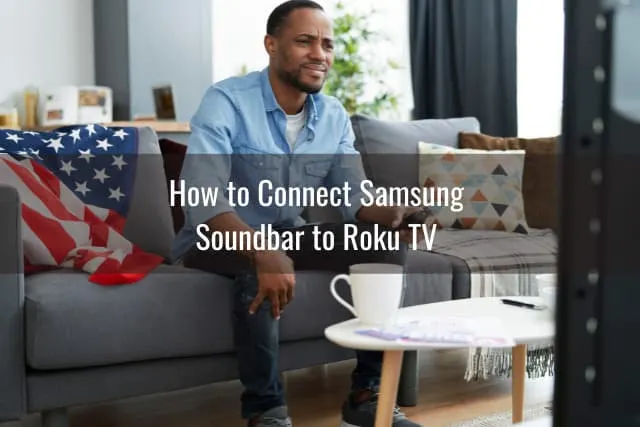
You may have started out using a Roku streaming device, but when Roku started producing their own TVs, many ditched the second-party streamer to welcome a more accessible device by purchasing a Roku TV. This TV allows users to have access to all their favorite applications, games, and other features through one easy-to-use interface for a competitive price. If you want to connect a Samsung soundbar to make this device even better though, read on below.
Connecting a Samsung soundbar to a Roku TV is simple. Firstly, power on both devices. Then, use an HDMI cable to connect the soundbar’s HDMI OUT port to the Roku TV’s HDMI ARC port. Alternatively, you can use an optical cable to connect them. Next, using the Roku TV remote, navigate to ‘Settings’, then ‘Audio’, and select the appropriate soundbar option to enable the connection. Remember to adjust the audio settings to suit your preference.
If you are looking to connect your Samsung soundbar to your Roku TV in a way that doesn’t include an HDMI cable, another great way to connect both devices is through an optical cable. To do this, turn on both the soundbar and TV and insert one end of the cable into the ‘Optical Out’ port on the TV. Insert the other end of the cable into the ‘Digital Audio In (Optical)’ port on the Samsung Soundbar.
From here you will hold down the ‘Source’ button on the soundbar until you are able to select the D.IN. setting. Once this has been selected, go back to your Roky TV and be sure to choose external speakers when it comes to your speaker function. When you have this process completed, you should be able to hear audio coming from your Samsung soundbar without any issue.
How to Connect Samsung Soundbar to Hisense TV

If you are an owner of a Hisense TV, you know that this device delivers exceptional images through the color balance offered as well as the ability to give owners access to Roku without having to worry about a second-party streaming device. However, you may not be as impressed with the sound of your Hisense TV, which is why some Hisense TV owners have found themselves looking to connect a Samsung soundbar to their television.
To connect a Samsung soundbar to a Hisense TV, power off all devices and plug one end of an HDMI cable into the back of the TV and the other end of the cable into the ‘HDMI OUT’ port on the soundbar. Select the correct HDMI input on your TV and the soundbar should be operational.
You can also connect your Hisense TV to a Samsung soundbar by using an optical cable and this process can be found in the previous section titled “How to Connect Samsung Soundbar to Roku TV.’ If you would like to try and connect the soundbar by Bluetooth, but this option should be used as either a last resort, or a method that is only temporary, as the sound quality that is produced by a Bluetooth connection is not of high quality for a Hisense TV.
To connect your Hisense TV to a Samsung soundbar by using Bluetooth, press the ‘Source’ button on the soundbar until you see the display ‘Bluetooth Pairing.’ From here, you can follow the process on your screen to select the soundbar and complete the pairing process to enable audio from the Samsung soundbar.
How to Connect Samsung Soundbar to TCL TV
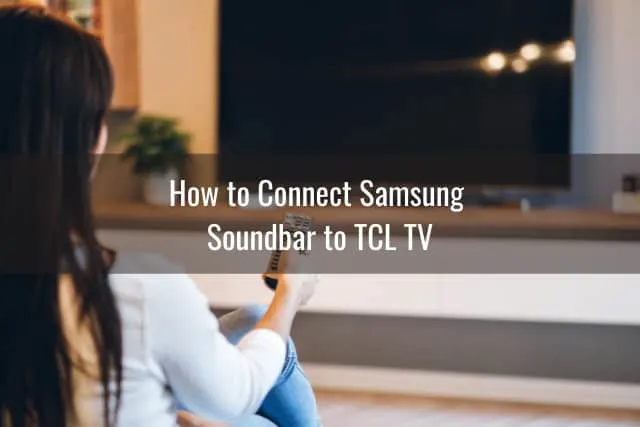
For those looking for a TV that comes at an affordable price, but doesn’t skimp on features that it can deliver, a TCL TV is a great way to get the most for your money without having to sacrifice the conveniences that smart features offer. If you notice that you want to improve the overall sound of your TCL TV though and purchase a soundbar to accommodate the device, take a look below to see how to pair this soundbar with your television.
To connect a Samsung soundbar to a TCL TV, connect the HDMI cord to the ‘HDMI ARC’ port on the TV and connect the other end of the cable to your soundbar. Turn the TV and soundbar back on and select ‘Settings’ > ‘System’ > ‘Control Other Devices’ > ‘Search for CEC devices’ > ‘OK.’
After you have selected ‘OK,’ your TV will show CEC compatible devices, which should include your Samsung soundbar. You will then go back to ‘Settings’ and select ‘System’ > ‘Control Other Devices’ > ‘HDMI ARC’ > then select ‘OK’ to enable the device.
To connect a Samsung soundbar to a TCL, Hisense, or Roku TV, you can connect both devices by a number of different methods such as an HDMI, through an optical cable, with an AUX cord, or by Bluetooth, but Bluetooth should be a last resort.
Related Articles
Samsung Soundbar Remote not Working
ReadyToDIY is the owner of this article. This post was published on February 8, 2022.
