For decades, the only way to have access to anything other than local tv channels was through an antenna or dish. While streaming services are becoming increasingly popular, if you live in an area that does not have access to high-speed internet, a satellite dish is the best option for you.
There are several reasons why your Dish TV remote may not be working. One of the most common reasons is that the batteries may be dead or not inserted properly. Try replacing the batteries with new ones and ensure they are inserted correctly.
If that doesn’t work, try resetting the remote by removing the batteries, pressing and holding any button for 15 seconds, and then reinserting the batteries.
If the remote still isn’t working, try reprogramming it to the TV by following the instructions in your Dish TV manual. It’s also possible that the remote sensor on your TV or receiver is blocked or not functioning properly, so ensure that there is nothing obstructing the sensor and that it’s clean.
If none of these steps resolve the issue, it’s best to contact Dish customer support for further assistance. They can help diagnose the problem and provide guidance on how to fix it.
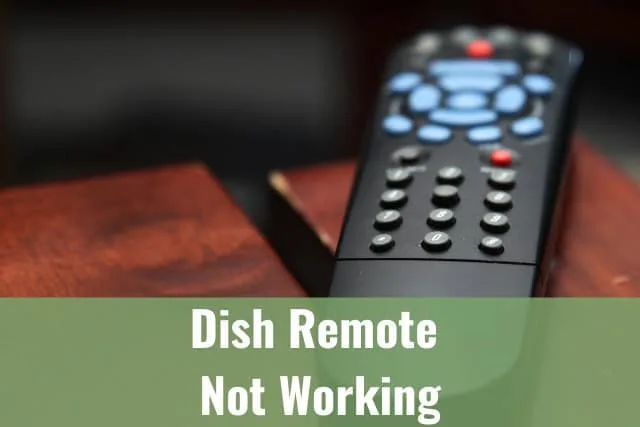
Problems with the Dish remote can be very frustrating. Thankfully, the issues are often easy to fix. As you will see in this article, the solution to various problems will overlap but are simple and effective.
Dish Remote Not Working
The advantage of having a remote is so you can control your television from your comfy chair. Issues with a remote are very often easy to solve. So before you throw your remote out the window, continue reading to see what works for your remote.
Batteries
The first place to start troubleshooting issues with the remote is with the batteries. Remotes are small but they use a lot of power. If it has been longer than 6 months since you last replaced the batteries, that is a good place to start.
If you have recently replaced the batteries, make sure the batteries were correctly installed. If even one battery is in backward, none of the batteries will receive the energy they need to work.
Removing the batteries will also help the remote reset. Simply remove the batteries and wait a few seconds before returning to the remote. This would be a good time to make sure the batteries are correctly installed.
Reset Remote
Another possibility could be the remote itself needs to be reset. As mentioned earlier, removing the batteries for a few seconds should do the trick. If it did not solve the issue, the following instructions will walk you through the process of resetting your Dish remote.
Step 1: Find the TV Mode button. Press and hold it until all the Mode lights turn on.
Step 2: Press the RECEIVER POWER on the remote.
Step 3: Every two seconds press the UP ARROW until the tv turns off.
Step 4: Press POUND button on the remote. The remote will flash three times.
Step 5: Turn the TV back on.
Step 6: Attempt to adjust the volume using the remote to see if it works.
If you continue to have issues with the remote after trying the above suggestions, you can run through the steps again, or you can call a Dish Network customer service to help you troubleshoot further.
Dish Remote Not Working After Changing Batteries
If your Dish TV remote is not working after changing batteries, there are a few things you can try to troubleshoot the issue.
First, make sure the batteries are inserted correctly and that they are not damaged. If that doesn’t work, try resetting the remote by removing the batteries, pressing and holding any button for 15 seconds, and then reinserting the batteries.
If the remote still isn’t working, try reprogramming it to the TV by following the instructions in your Dish TV manual.
It’s also possible that the remote sensor on your TV or receiver is blocked or not functioning properly, so ensure that there is nothing obstructing the sensor and that it’s clean. If none of these steps resolve the issue, it’s possible that the remote itself is faulty and needs to be replaced.
Dish Remote Will Not Turn Off TV

Communication is the lifeblood of any relationship. It’s no different with your Dish remote and receiver. If the remote and receiver do not communicate, your TV will not work.
If your Dish remote will not turn off the TV, unplug the receiver from its power source. Unplugging the receiver forces it to reset. The receiver power cord typically has a red tag. Unplug the cord and wait 10 seconds before plugging back in.
Unplugging the receiver is a quick way to reset it. The process, from unplugging to resetting the receiver, takes about 5 minutes. If this does not fix the problem, you can do a more in-depth reset by following these steps.
Step 1: On the remote, press and release the SAT button.
Step 2: Press SYSTEM INFO on the Dish receiver. For VIP or other Dish models, press the RECORD button on the remote.
Step 3: System information will show on your TV screen. Press the SAT button on the remote. For VIP or other models, select DONE at the bottom of the screen.
Step 4: If the remote beeps, the remote has successfully linked to the receiver and should work. If there is no beeping sound, the link was unsuccessful, and you will need to continue troubleshooting the issue.
If you are reprogramming a VIP or other Dish model receiver, here are additional steps to reset the receiver.
Step 1: Press and hold the mode button you want to program.
Step 2: Hold the button until the lights on the remote flash.
Step 3: Once the lights flash, enter the 3 digits remote control code. If you are programming in AUX mode, first press the correct number listed below:
· For a TV – press 0.
· For a DVD player or VCR – press 1.
· For any other device – press 2.
Step 4: After entering the full code, press the # button. The mode button you pressed earlier should flash 3 times.
Step 5: Press the power button on your remote to turn on the TV. If the receiver was correctly reset, your TV should turn on.
Dish Remote Will Not Control/Change TV Volume

Sometimes it is the simplest of things that solve the problem. If you are not able to adjust the TV volume from your remote, make sure the mute button on the remote has not been accidentally pushed.
If the Dish remote will not control or change the TV volume, check the cable connections. A loose cable connection will disrupt the communication between the receiver and the TV. Also, make sure the cables are connected to the right ports of any other electronic devices.
Copyright protected content owner: ReadyToDIY.com and was initially posted on October 23, 2021.
If all the cables are correctly and securely installed, the issue could be the connection between the remote and the TV. Make sure you are using the correct remote for your TV by pressing the Locate Remote button on the front of your receiver. If the remote in your hand beeps, you are using the correct remote.
If you are using the correct remote, but it is not beeping when you press the Locate Remote button, you will need to go through the steps of pairing your remote and receiver. Follow the steps below to troubleshoot this issue.
Step 1: Depending on your remote, press the HOME button twice or the MENU button once.
Step 2: Go to Settings.
Step 3: Select Remote Control.
Step 4: Select Device Code.
Step 5: Select Pairing Wizard.
Step 6: Follow the instructions on your TV.
Dish Remote Keeps Beeping

The Dish remote will beep once it has established a connection with the receiver. If your remote continues beeping, the issue is most likely due to the connection failing. The remote is continuing to try and reconnect.
If the Dish remote is beeping, the remote is trying to locate the signal from the receiver. The receiver can easily be reset by unplugging it from the power source and waiting 10 seconds. It will take about 5 minutes for the system to reset.
To reconnect the receiver and remote, remove the batteries from the remote. Wait 10 seconds. Insert batteries back into the remote and go through the steps of connecting the remote to the receiver.
If the Dish remote continues to beep after establishing a new connection with the receiver, you will need to call a Dish customer service representative. The remote or receiver may need to be replaced.
Dish Remote Keeps Flashing

Flashing lights are only fun when you are at a concert or enjoying a light display for a special event. Flashing lights on your Dish remote means your attention is needed.
If the Dish remote is flashing red and green lights, check the batteries. These lights will flash on the remote if the batteries are getting low. After replacing the batteries, the lights should stop flashing.
The lights could also be alerting you to a bigger issue within the remote. If resetting the Dish remote and the receiver does not resolve the issue, a qualified Dish representative can help you determine if the remote or receiver needs to be replaced or can be repaired.
Copyright article owner is ReadyToDiy.com for this article. This post was first published on October 23, 2021.
Dish Remote Keeps Freezing

A Dish remote that is freezing could be something as simple as batteries, which is a common theme in this article, or it could be more involved.
The remote could be losing its connection to the receiver. If the remote is unable to communicate with the receiver or TV, it will freeze. Try unplugging the receiver and TV for a few minutes and then reset everything following the steps mentioned earlier.
Another way to troubleshoot the connection issue is by accessing the System Information for the receiver. The process is simple and will help you quickly determine if you are on the right path.
Step 1: On the receiver, press SYSTEM INFO or SYS INFO.
Step 2: On the remote, press the SAT button. For VIP or other models, press RECORD, and then select DONE.
The Dish remote will freeze if there is lost communication between the receiver or the TV. Removing the batteries from the remote will rest the remote. Remove the batteries and wait 10 seconds before replacing them.
Related Articles
ReadyToDIY is the owner of this article. This post was published on October 23, 2021.
