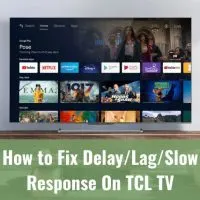How to Fix Delay/Lag/Slow Response On TCL TV
If your TCL TV is slow to connect to WiFi, try restarting the TV and resetting your WiFi. TO do this, turn the TV off and back on, then unplug your router from its power source for 60 seconds. When the time has passed, plug the router back in, allow it to reboot, then try to reconnect.