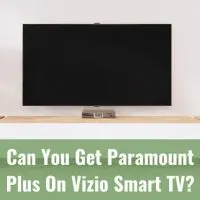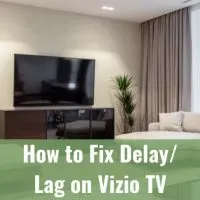Can You Get Paramount Plus On Vizio Smart TV?
You can get Paramount Plus on your Vizio Smart TV so long as you have the SmartCast 3.0 software installed. Once this is installed, search for the app within the app store, choose the option to download and install, enter your login information, then start streaming.